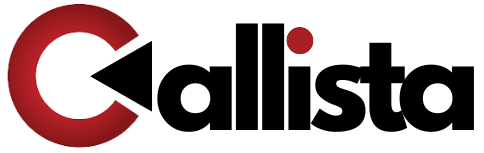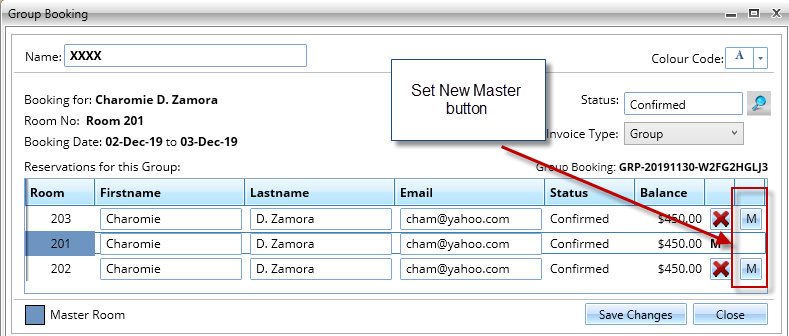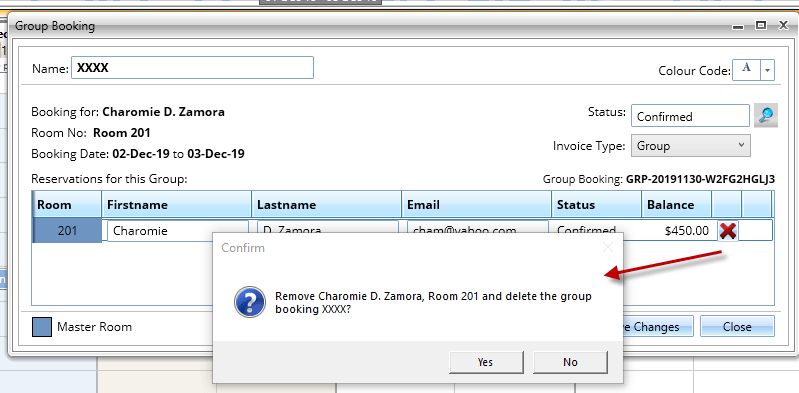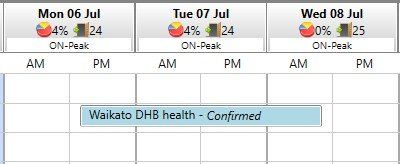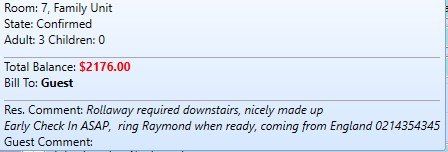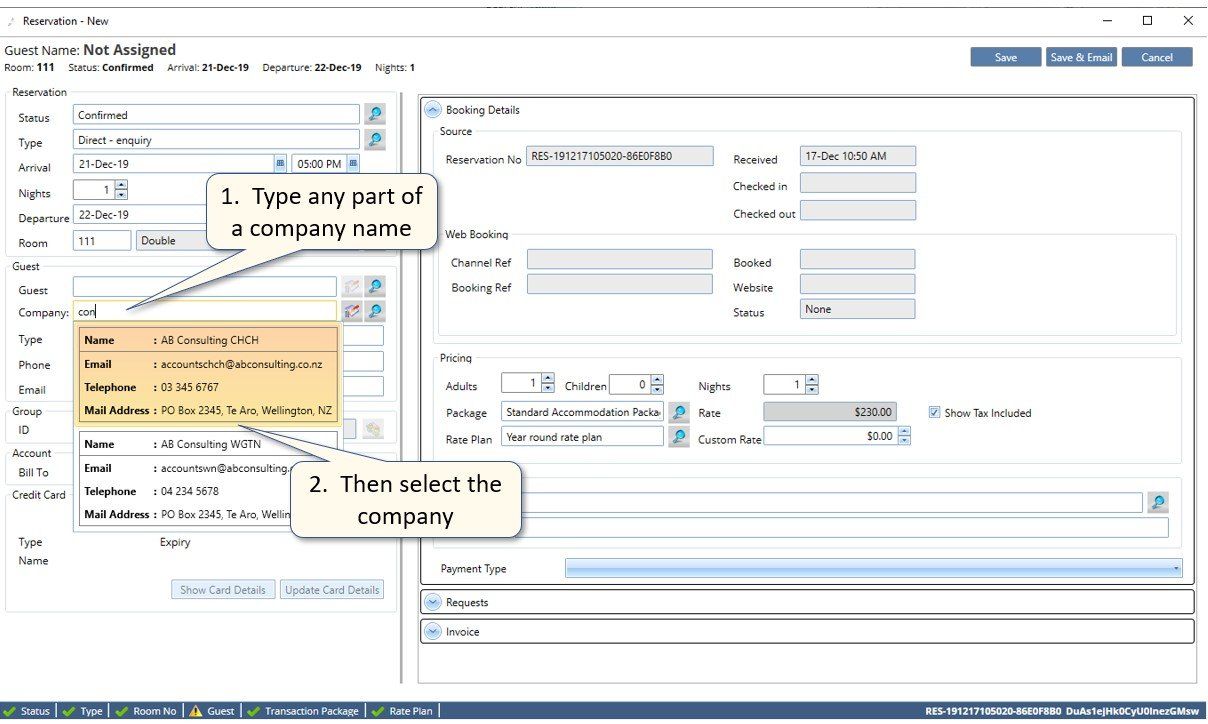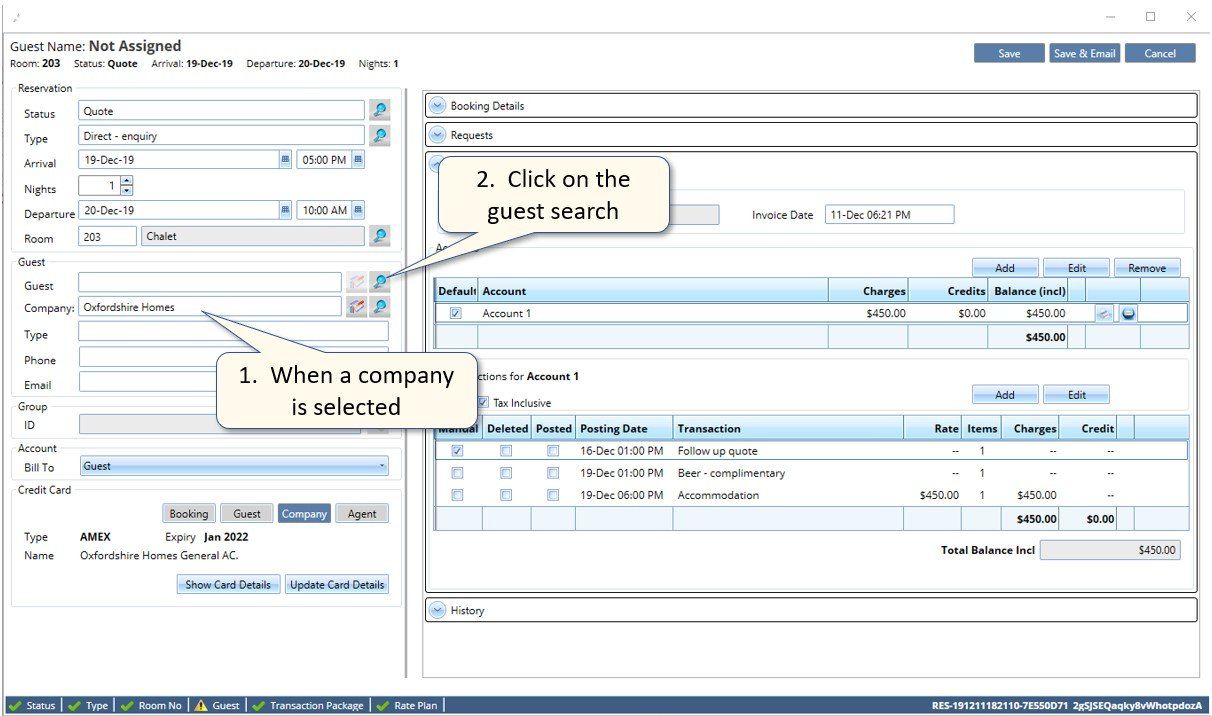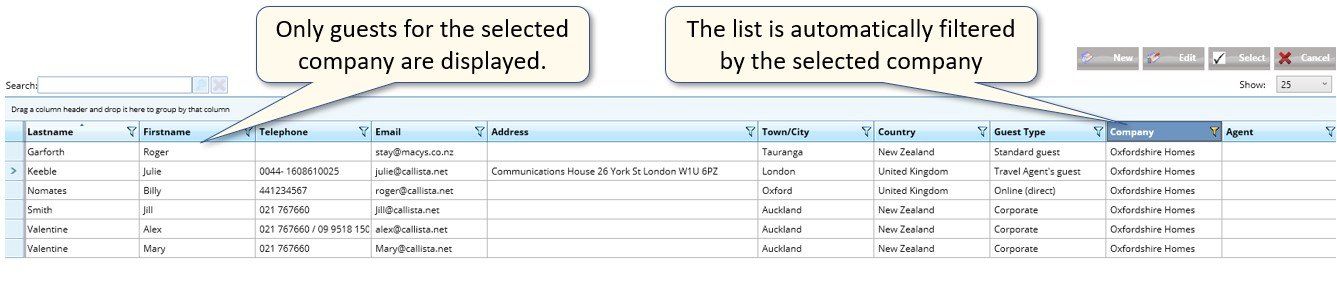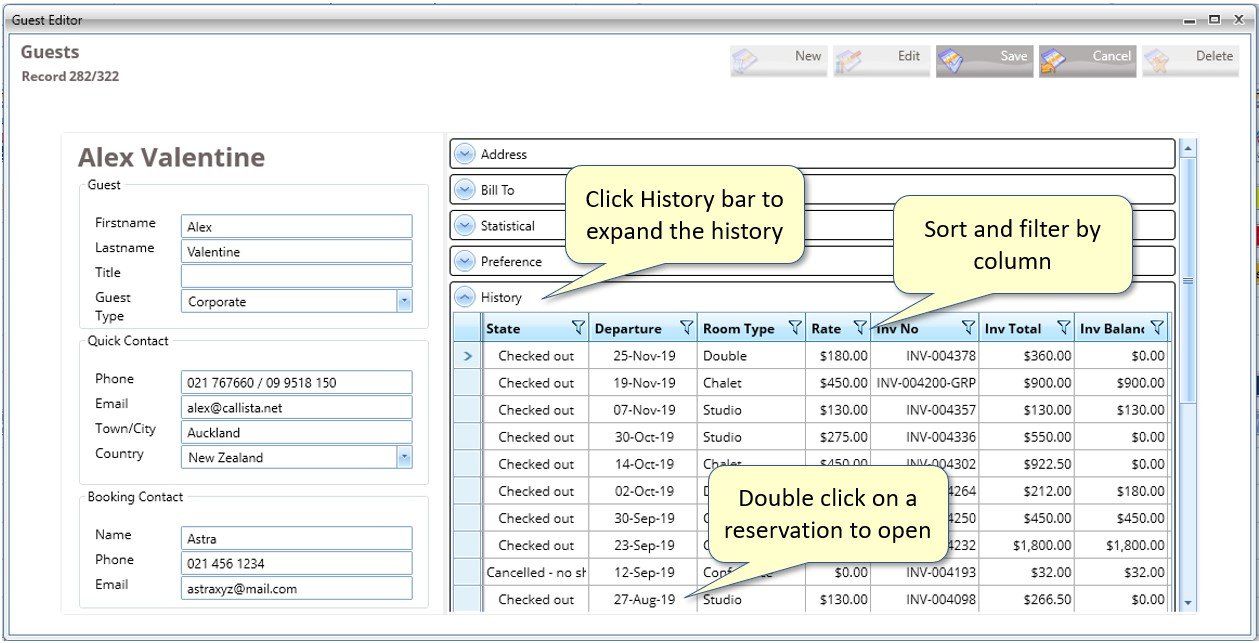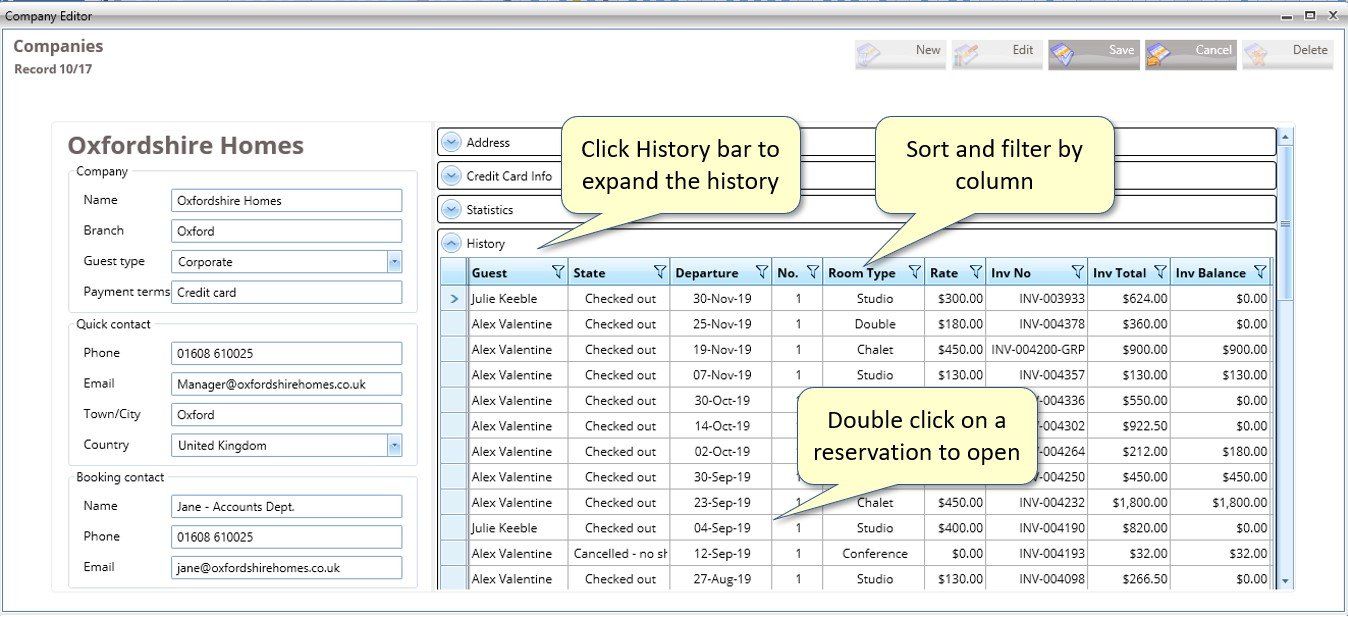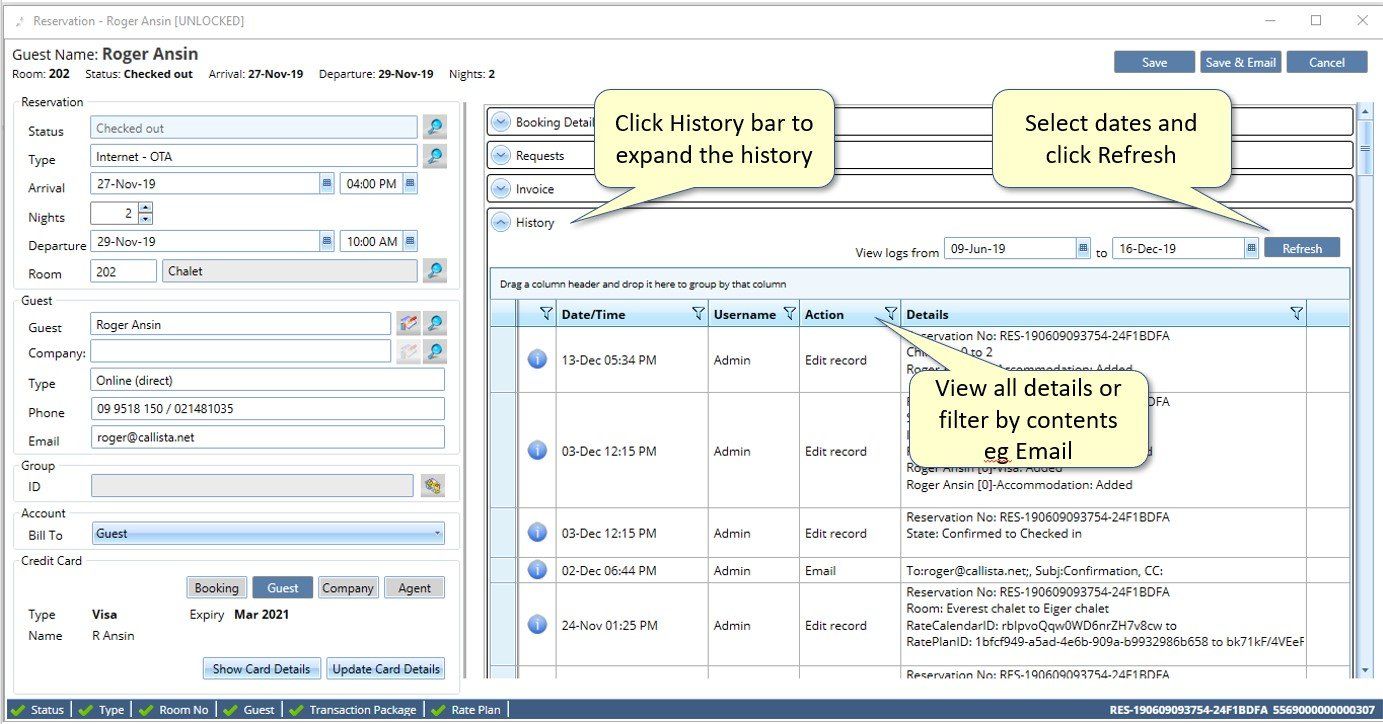December 2019
Roger Ansin • 16 December 2019
Fixes and enhancements
Credit/Virtual Cards for on-line reservations
- On Thursday 12 Dec 2019 we implemented storing on-line credit or virtual cards in the Booking area of credit cards.
- From 12 Dec 2019 you can now have a credit card for the booking and a card for the guest enabling you to charge the booking agent's card for reservation charges and the guest's card for additional charges.
- The Booking card is unique to the reservation i.e. each time a guest makes a booking on Expedia, the unique Expedia virtual card will be stored on each reservation.
Debtors
- Debtors are now automatically filtered by Reservation State group = Checked Out. You can still change the filtering if you choose by clicking on the Reservation State column funnel but for the majority of instances this is the filtering you'll need.
- Debtors by Agent is now fully- supported. Simply move the Agent column title to the Grouped By row and remove the Company grouping. Your agents will now be displayed along with their balances. Select the Agent debtors template when printing or emailing to ensure this includes the agent address details.
Documents
The vertical scroll bar on the right of the document has been reinstated.
Today page
Room descriptions are now included in the list of rooms.
Transaction Packages
These have been adjusted to support packages that don't have accommodation transactions in them e.g. meeting/conference rooms and to correctly post non-accommodation transactions.
Credit cards in reservations
Previously you had to click on the Guest credit card button to view the card details even though this was highlighted. This is now fixed. Click on Show
or Update
and it will display the card details for the highlighted card source.
Saving Guest comments from a reservation
If you entered a note about guest preferences while in a reservation, these were not being correctly updated in the Guest data. This has now been fixed and these are now saved for that guest.
Copy / Paste reservations
There was an issue if you copied, pasted and then emailed a reservation without opening it before emailing because invoice details had not been fully re-set with the paste function. This is now fixed and you can copy, paste then email straight away.
Changing a reservation's room number
If you opened a reservation and selected a new room number (instead of dragging and dropping on the reservation calendar) the app would close. This has been fixed and a list of rooms is now displayed as soon as you go to change a room number from an open reservation.
Help - Update documentation option
This option in the top right of the Aurelian app now takes you to the new blog on our Aurelian website.
New Features
Groups
- Re-assign Group Master Accounts. You can now re-assign the group master account to another reservation. In Group Details, click the right-hand column the room you want to assign as a master account. Save the changes and the master account is re-assigned.
- Deleting Reservations in a group. Deleting all the reservations in a group now allows you to delete the group master. Once the group master account is deleted, the group is also deleted.
Reservation Calendar
- Company instead of guest name. If a guest is not assigned to a reservation, the company name is displayed in the reservation calendar where the guest name usually is displayed. This is to support creating reservations for companies without assigning a guest.
- Comments in the reservation hint window. When you hover the mouse over a reservation, a hint window is displayed with information about the reservation. The hint window now includes both reservation comments and guests comments
Reservations for companies
Reservations with company and no guest.
- You can now allocate a company to a reservation without a guest name. Select the company by typing in the Company field,or click the Search button by the company field to open the company search window.
- The company name will be displayed in the reservation calendar in place of the guest name.
Searching for guests from a company.
- Once a company has been selected in a reservation, if you click the Guest search button, a list of guests assigned to that company is displayed.
- Guests per company can also be displayed by clicking on the guest search button and typing in the company in the search panel. This method does not require the company to be already selected in the reservation and will assign both the guest and the company when you return to the reservation.
History for reservations, guests, companies, agents
We had a lot of requests to make the history of the reservation audit log and history by guest, company and agent more readily available, so here it is. Right where you need it when you need it!
Guests and company history.
- From a reservation, click on the small edit icon to the right of the guest or company. This will open the guest or company details.
- There is a new "accordion" bar along the bottom of the rows on the right, labelled History.
- Click the History bar and the guest/company history will be displayed from the most recent going back in time.
- You can double click on any reservation in the history list to open the reservation to edit/print/email this.
- You can click on any of the columns to sort by that column and use the funnels to filter what you require.
Guest, Company & Agent history.
- From the Front desk page, select either Guest, company or agent
- Search to find the entry you are looking for
- Open the required entry and you will see the History accordion along the bottom of the rows on the right
- Click the History bar and the history for that guest, company or agent will be displayed, from the most recent going back in time
- You can double click on any reservation in the history list to open the reservation to edit/print/email this
- You can click on any of the columns to sort by that column, and use the funnels to filter what you require.
Reservation History.
- Open a reservation from the Reservation Calendar or anywhere where reservations or invoices are listed.
- There is now a new "accordion" bar along the bottom underneath the Invoice accordion
- Click on the History bar to expand this. You will see a set of dates and a Refresh button:
- View Logs From: this is the date the reservation was received but can be changed to any later date.
- To: This is a date 30 days from the From date. This can be extended for reservations covering a longer period. Please note : the To date is there while we assess performance options and it will be reviewed.
- Click Refresh. This will cause the audit logs for that period to be downloaded from the cloud. This may take a few seconds depending on your internet speed and the amount of data in the logs.
- The history of the reservation, including changes and emails will be listed from the most recent going back in time.
- You can sort by clicking the column titles and you can use the funnels to filter e.g. to view only emails.
New transaction posting features, enhanced Bill-To functions, new Extended field type, enhanced Audit Log recording, various fixes and enhancements.
Enhancements to groups, further Aurelian+ enhancements
Full integration of Aurelian+ channel manager released, additional cloud processing resources.
Big enhancement to the Reservation calendar with new customisation features.
Redesign and rebuild of data syncing process between PCs and channel managers and PCs after failure of this component at AWS.
Update to financial reports.